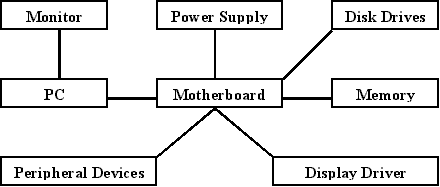
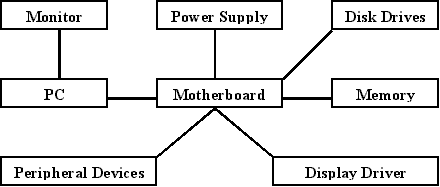
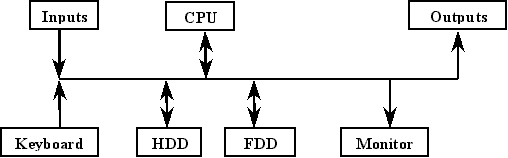
- Video Card (Monitor) - Mouse /Trackball - CDROM - Printer - Keyboard
- Scanner - Modem/Voice/Fax - Joystick - Sound Card (Devices) - Digital
Camera - CD Writer (Magnetic/Optical) - Tape Drive - Removable Drives -
120 Meg FDD - Network Card (Jaz, ZIP, SYJET) - SCSI adapter card to interface
- TV Card with SCSI peripherals.
ESD (Electrostatic Discharge) May not seem to prevent the device from working effectively - However it's MTBF (Mean Time Before Failure) may be significantly reduced.
Precautions to take:
2) Wristband, Mat, Alligator Earth
3) Atmospheric conditions (Don't make the workroom too dry)
4) Footwear (no rubber soles)
5) Clothing - no polyester
6) Soldering equipment to be earthed (soldering station)
PC RAM Types:
Motherboard - 30 pin RAM (Old) (single inline memory modules)
- 168 pin (newer) SDRAM (synchronous 10ns Dynamic RAM) 64 bit memory access
- 168 pin (faster) SDRAM. Same as above except (7ns) access for the new 100 Mhz bus
Volatile - Needs Power
Non-Volatile - Doesn't need power
Static - Needs power, no refresh cycle
Dynamic - Needs power, needs refresh cycles
STATIC RAM
1) Dual Inline Package Static RAM chip modules. These are the old type of RAM. Static types are used as a "CACHE" for programs that are frequently used and need to be quickly accessed by the CPU.
3) Static RAM is FAST - as it does not require refresh cycles.
4) Static RAM is expensive. It requires many more transistors to
make static memory modules that have the equivalent
memory capacity of dynamic RAM. This is why CPU cache (i.e. L1 & now
L2 cache) is so small.
CMOS RAM - Computer terminology that refers to the Dual-Inline-Package chip with 64 bytes of battery backed-up memory that holds user settings on a computer.
Settings stored: Date, Time, type and size of hard disk, floppy drives, port setting, power management.
BIOS - Basic Input/Output System
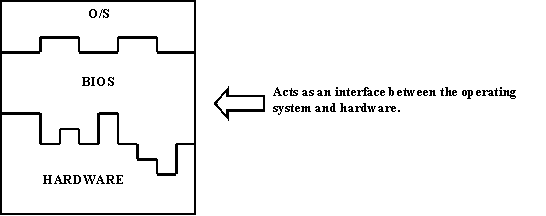
CACHE
1. Contained within the processor. Used to obtain/store instructions from memory. Can be used as scratch RAM by the accumulator register
2. High speed buffer for storing blocks of instructions
Exercise: Use the motherboard documentation to work out the correct jumper settings for a 200mmx Pentium Processor. Sketch the motherboard showing location of the jumpers and their settings.
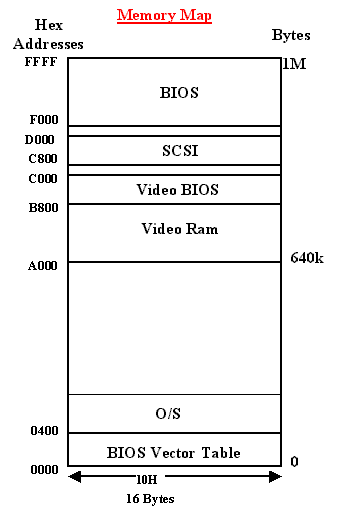
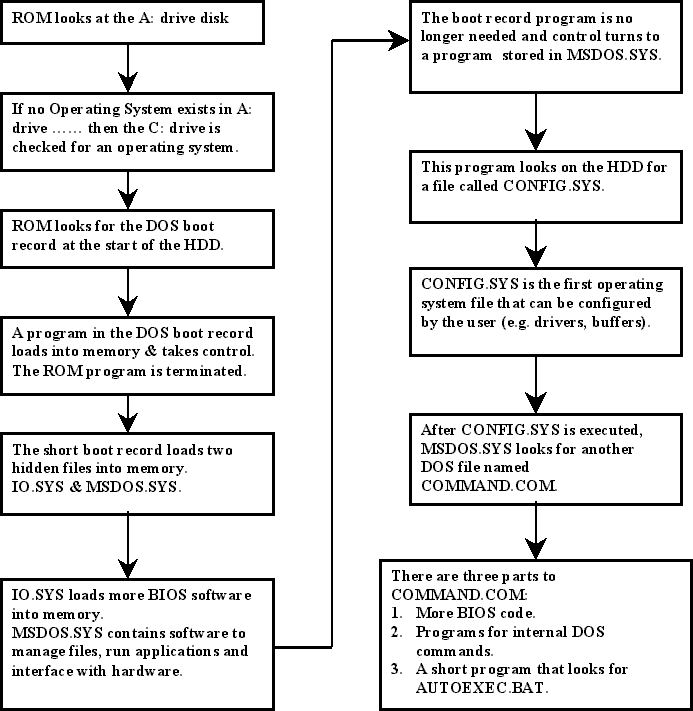
BIOS (Basic Input Output System): Often referred to as ROM BIOS. The BIOS contains the instruction/device driver code for the POST process. The BIOS knows how to communicate with device such as the monitor, hard drive, FDD etc.
DEVICE DRIVERS: Device drivers must be able to communicate between the mP and devices. These are software programs that are initially used from ROM BIOS code, but eventually they will be loaded from the operating system that is to be used.
During POST software addresses are assigned in memory for BIOS (Device Drivers). NOTE:- Programs, like BIOS code device drivers, can only be run from memory.
The area of memory most often used for BIOS program is upper memory - the range of memory addresses from 640k to 1024k. The CPU will later need to know which memory addresses were assigned to this peripheral device. This information is recorded in a table of address call the interrupt vector table, the vector table, or the I/O address table. The memory addresses of this table is called I/O addresses and are located at the very bottom of the memory table (ie. first 1k). If necessary, POST also assigns a number to the peripheral device called an IRQ (Interrupt Request) number. This is also stored in the vector table.
EXAMPLE - Keyboard
1. You press a key on the keyboard
2. They keyboard controller sends it's assigned IRQ number to the CPU, thus saying , "I need attention".
3. The CPU acknowledges the IRQ request and turns it's attention to servicing it.
4. The CPU uses the IRQ number to point to a row in the I/O address table (vector table) assigned to that IRQ.
5. From the I/O address table, it reads the memory address in upper memory where the instructions to service the keyboard are stored.
6. The CPU (mP) follows the instruction stored at these upper memory addresses to process the keystroke.
PRACTICAL #1: Changing the options in MSDOS.SYS.
2. Boot Failsafe = 1
3. Boot GUI = 0
4. Logo = 0
5. Boot Win = 0
Method 1. From DOS prompt C:\> C:\>attrib -r -a -s -h msdos.sys. To change back to original file attributes C:\>attrib +r +a +s +h MSDOS.SYS
Method 2. From explorer in Win 95 Choose "Options" from "View" menu to display full file pats and unhide all files. Now right-click on MSDOS.sys in C:\> drive and untick the 'hidden' and 'read only' boxes.
BIGGER NOTE:- Save MSDOS.sys
as MSDOS.sus before editing. When the lesson finishes - replace MSDOS.sys
with MSDOS.sus. Now make MSDOS.sys attributes hidden & read-only.
1. Make an ordinary WIN95 Boot disk How? a) Right click a: drive and click on format from the menu b) From the DOS prompt c:\> type format /s c) Go to "My Computer"- "Control Panel" then - "Add/Remove Programs" - "Startup Disk" TAB and then click on the Create Disk button NOTE! COMMAND.com for this diskette is not the same as the C:\> drive command.com, so don't replace the c:\> command.com.
2. After making our Startup (BOOT) disk we need to add more commands and data for CDROM support.
b) We need to EDIT these files (add commands)
dos = high
device = a:\cdrom\cddriv.sys /D:CD001
lastdrive = m
ALSO: make sure himem.sys is on the a: drive. If not: then copy himem.sys from the Windows folder/directory to the a:\ drive.
Prompt $p$g
A:\ mscdex.exe /D:CD001 /M:10
TASK: To develop a startup logo for your company that will be used to display the company banner and other information on all their "windows 95" computers. The logo must contain the company's name and clearly state the company's main line of business. It must also include information regarding new products or services.
Use the instructions given in the handout to design your own logo.
Other software is available from the teacher if you need it. Use your imagination
- but don't clutter the screen. The TABLE below gives three examples that
you can use:
|
|
|
|
|
|
|
|
|
|
|
|
|
|
|
|